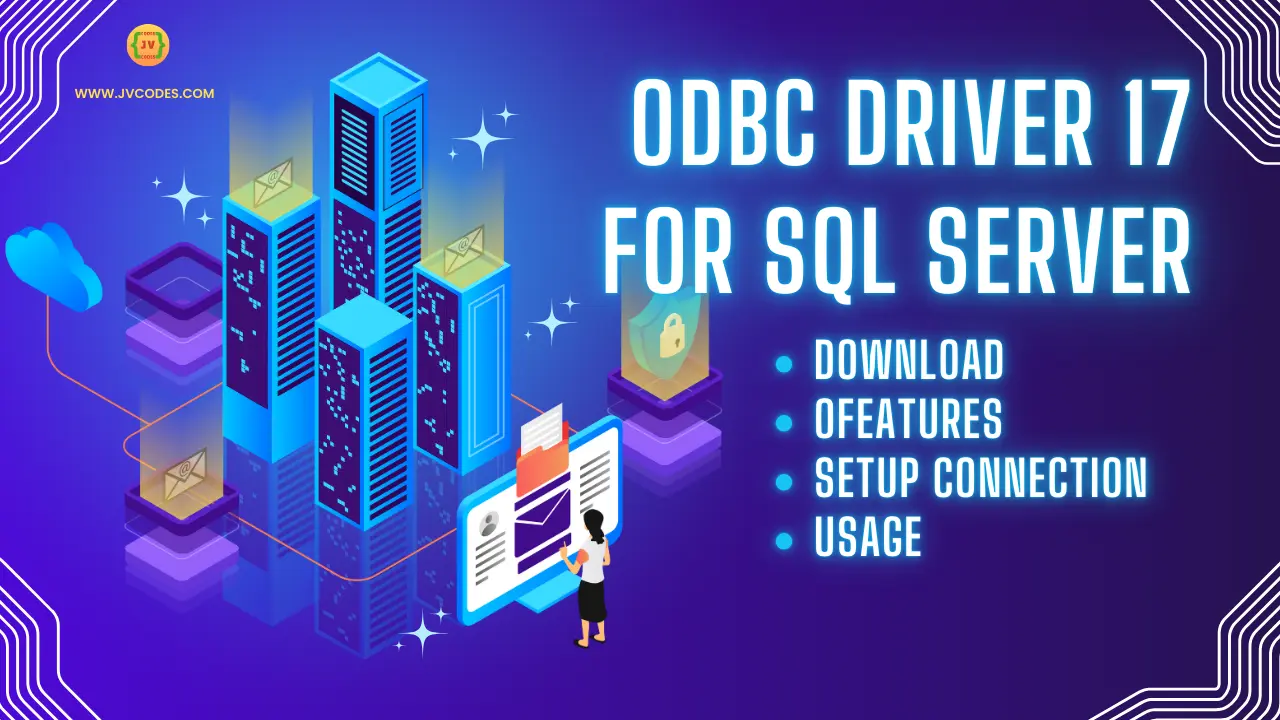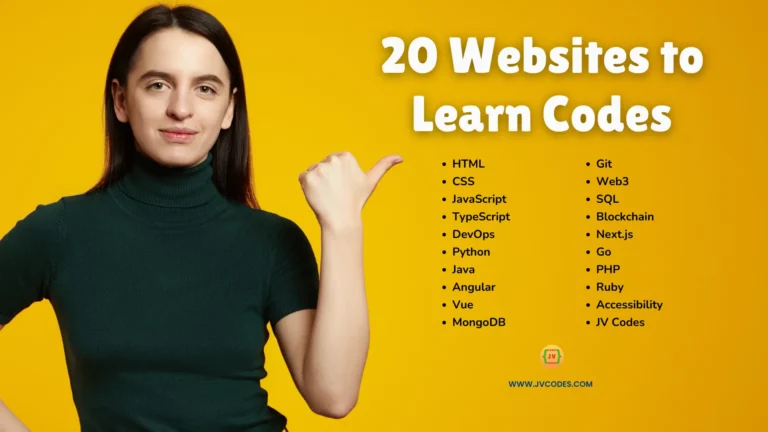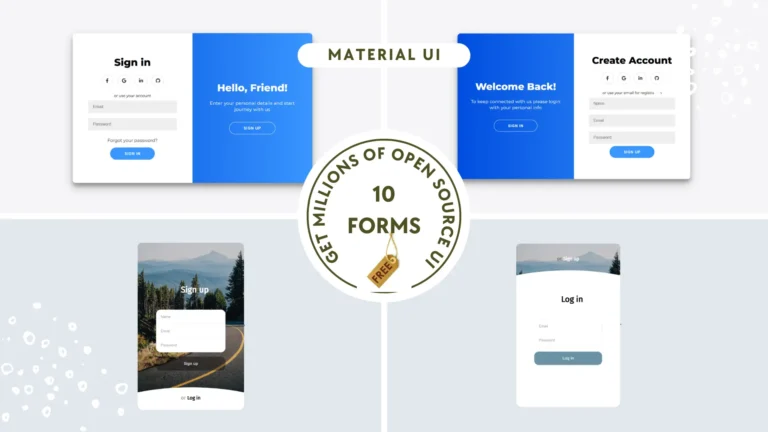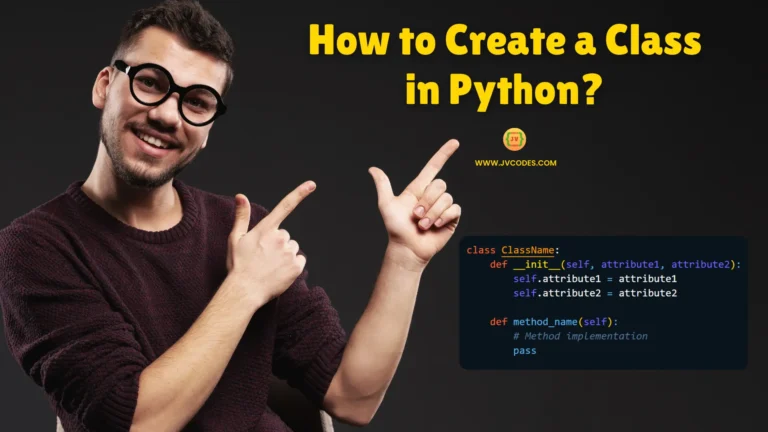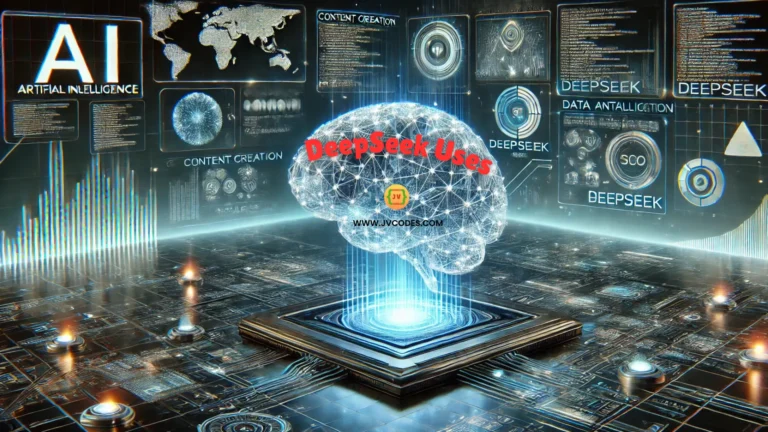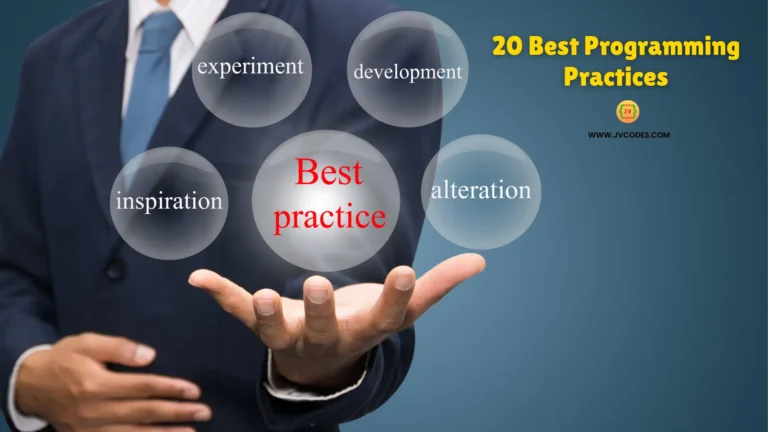ODBC Driver 17 for SQL Server – Features, Setup & Usage
If you want to connect your app to SQL Server, you need a reliable driver. That’s where ODBC Driver 17 for SQL Server helps.
Your software maintains secure communication with SQL Server through this driver. This article provides details about its functionality, followed by installation steps and straightforward examples for use.
What is ODBC Driver 17 for SQL Server?
ODBC stands for Open Database Connectivity. Programs such as Excel, Python, and websites use ODBC to establish connections with their databases. The Microsoft company has created ODBC Driver 17 for SQL Server, an application tool. The application can use ODBC technology to connect with SQL Server databases through this tool.
Users can employ this driver to handle SQL Server 2008 and all newer versions and Azure SQL Database. The tool functions on operating systems including Windows, Linux, and macOS.
Top Features of ODBC Driver 17
This driver has many great features:
- Works on all major platforms: Windows, Linux, and macOS.
- Secure connection: It uses TLS encryption to keep your data safe.
- Login with Azure Active Directory: Makes cloud access easier.
- UTF-8 support: Handles global languages without errors.
- Supports multi-subnet failover: Keeps your app running if a server fails.
- Better speed and fewer bugs: It’s faster and more stable than old drivers.
Before You Install
Before installing, check the following:
- Your system meets the driver requirements.
- You have admin access on your computer.
- You know your SQL Server details (server name, port, and database name).
Where to Download the Driver
You can download the driver from the official Microsoft website. Make sure you choose the correct version:
Choose the correct version depending on your computer and application.
Installing ODBC Driver 17 on Windows
- Download the
.msifile from Microsoft. (Download ODBC Driver 17 for SQL Server) - Double-click the file and follow the setup steps.
- When installed, open ODBC Data Source Administrator from your Start menu.
- Click on System DSN tab and add a new data source.
- Choose ODBC Driver 17 for SQL Server from the list.
Now you’re ready to make an SQL connection.
Installing on Linux
If you use Linux, follow these steps:
- For Ubuntu, open the terminal and run:
sudo su curl https://packages.microsoft.com/keys/microsoft.asc | apt-key add - curl https://packages.microsoft.com/config/ubuntu/20.04/prod.list > /etc/apt/sources.list.d/mssql-release.list exit sudo apt update sudo ACCEPT_EULA=Y apt install msodbcsql17
- For Red Hat or CentOS, use
yuminstead.
Then configure odbc.ini and odbcinst.ini files to add your data source.
Creating a New SQL Connection
Once the driver is installed, you can connect to your database.
Here’s how to create a connection on Windows:
- Open ODBC Data Source Administrator
- Click Add, choose ODBC Driver 17 for SQL Server
- Enter server name (IP or hostname)
- Enter login credentials
- Select your database
- Test the connection
If it connects successfully, you’re good to go.
Simple Usage Example
Let’s try a simple example in Python using the pyodbc package:
import pyodbc
conn = pyodbc.connect(
'DRIVER={ODBC Driver 17 for SQL Server};'
'SERVER=localhost;'
'DATABASE=TestDB;'
'UID=sa;'
'PWD=your_password'
)
cursor = conn.cursor()
cursor.execute("SELECT * FROM Students")
for row in cursor:
print(row)
This script makes an SQL connection, runs a query, and prints the results.
Fix Common Issues
If something doesn’t work, here are some fixes:
- Driver not listed? Reinstall the driver.
- Connection fails? Check if SQL Server allows remote connections.
- Firewall error? Make sure port 1433 is open.
- Login error? Check your username and password.
To enable SQL Server remote connections, open SQL Server Management Studio, go to server properties, and allow remote connections under “Connections.”
Best Practices
- Always use the latest version of the driver.
- Use secure connections with encryption.
- Limit access to trusted users only.
- Monitor connections for performance.
These steps will keep your data safe and your app running smoothly.
Final Thoughts
The ODBC Driver 17 for SQL Server—Features, Setup & Usage provides users with all the necessary information to work efficiently with SQL Server and ODBC. ODBC Driver 17 for SQL Server proves helpful to developers and database users due to its support of various systems, simple setup process, and secure connection capabilities.
The ODBC Driver 17 for SQL Server provides complete database access security and speed features required to develop desktop applications, web services, and data tools—experience better database connectivity by using this today.
Recommended for You
- MySQL Materialized View
- How to Delete a Listing on Airbnb
- What is SQL? How to Write Clean and Correct SQL Commands for Beginners
- Learning SQL (Generate, Manipulate, Retrieve Data) – Alan Beaulieu
- Practical SQL (2nd Edition) – Anthony DeBarros
- Python Programming and SQL Bible – 7 Books in 1 – Oles Aleksey