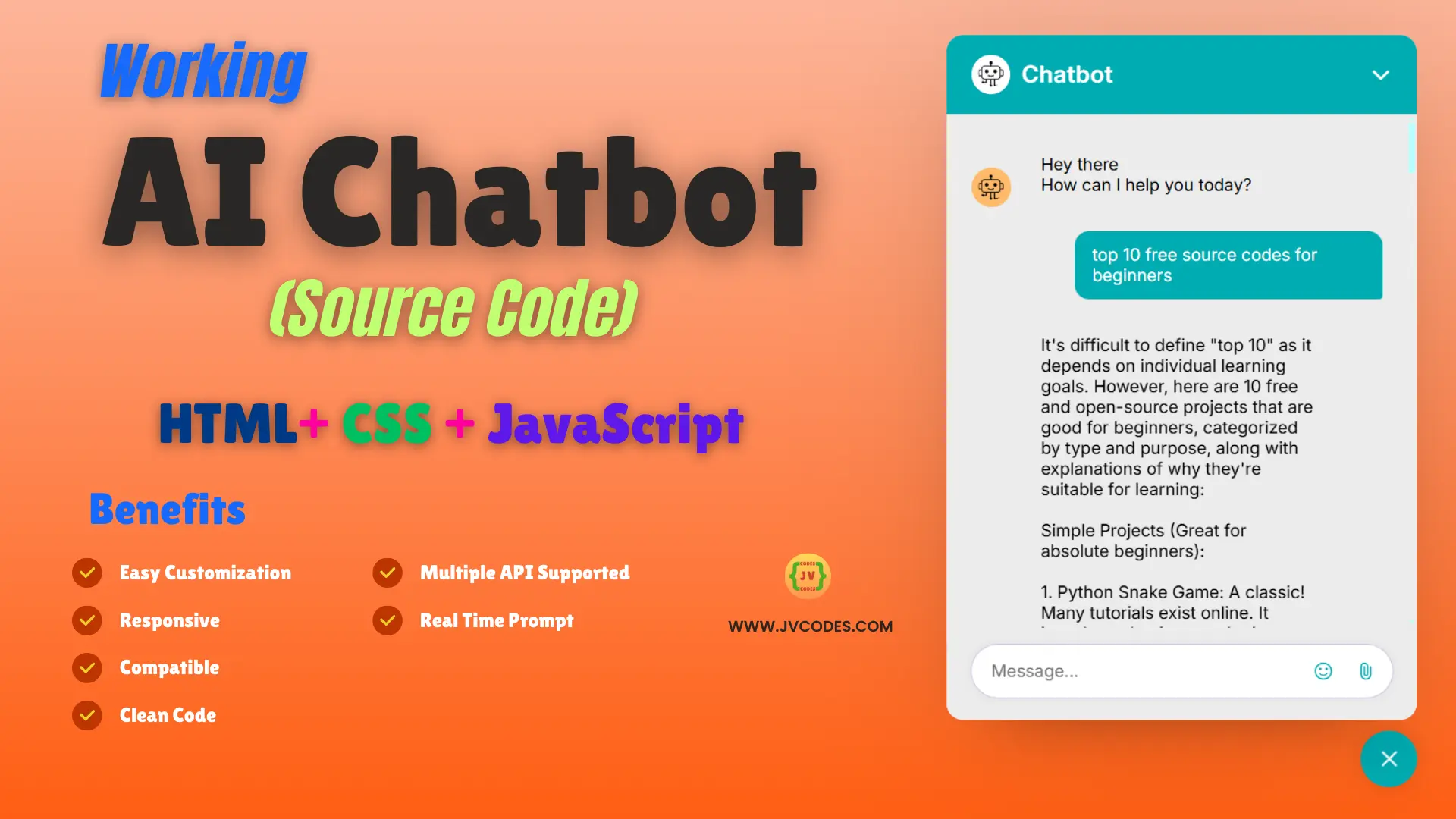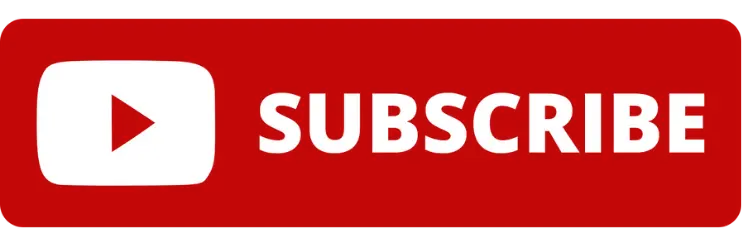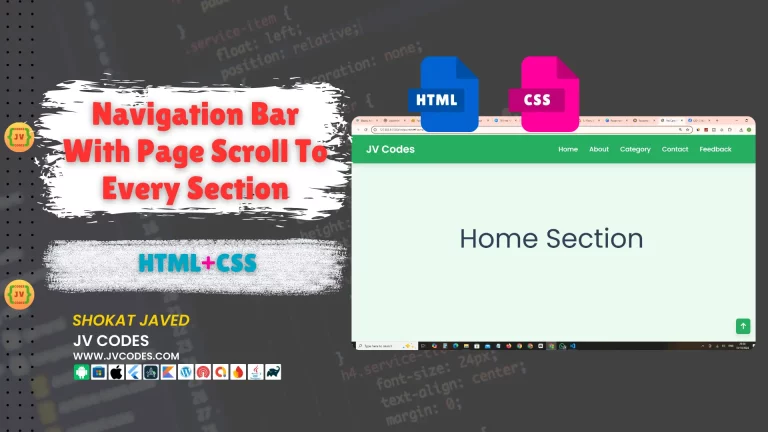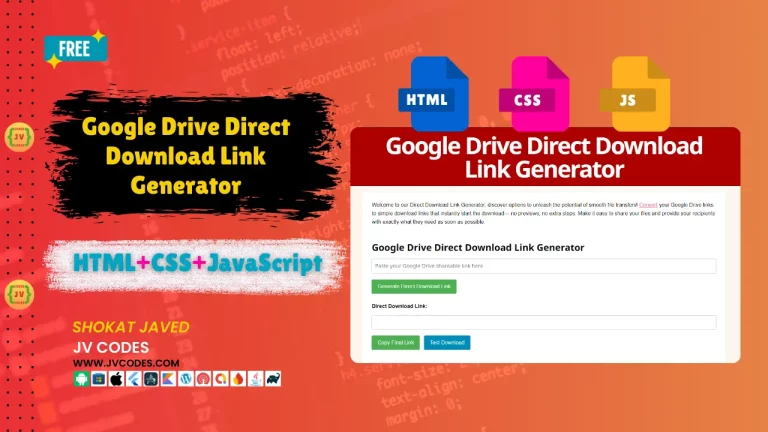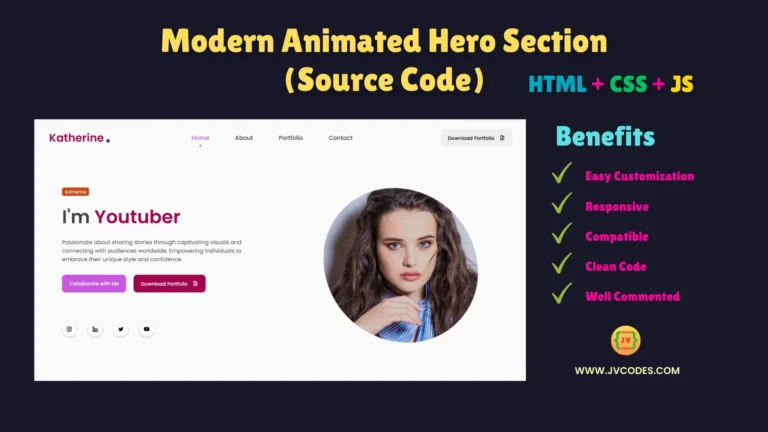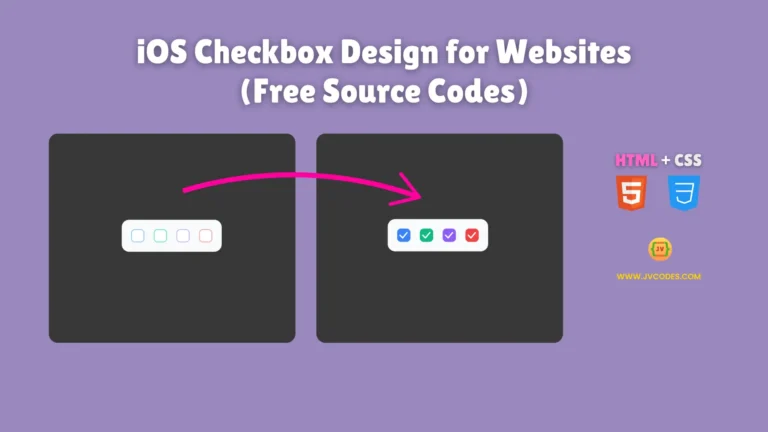Responsive Ai Chatbot Using HTML, CSS and JavaScript (Free Source Code)
Artificial intelligence chatbots have become a necessity in the current websites as they assist users, give immediate response, produce conversational interactions or even make the website interactive.
Developing an AI chatbot might look very complicated, but with HTML, CSS, and JavaScript, you can develop one easily.
That is why, in this post, I will give a free source code for developing an AI Chatbot Using HTML, CSS, and JavaScript, which can be easily drawn into a project.
Let’s get in!
GitHub Source: Ai Chatbot Using HTML, CSS and JavaScript
Features
- Easy to Customize: Customise every feature of the chatbot considering its sight, words, and movements according to your expectation.
- Responsive Design: Seamlessly operable on desktop, tablet and mobile platforms.
- Compatibility: Makes the website work acceptably across all key browsers for the convenience of visitors.
- Clean Code: Source codes are well written in the project so that any change can be made easily on this program.
Technologies Used
- HTML (Hypertext Markup Language)
- CSS (Cascading Style Sheets)
- JS (JavaScript)
Recommended for You
- Responsive BMI Calculator
- Responsive Periodic Table of Elements
- Age Calculator Using HTML, CSS and JavaScript
- Color Picker Tool
- Google Drive Direct Download Link Generator
- Responsive Scientific Calculator
Video Tutorial
Steps to Build Ai Chatbot
- Create Project Folder: The first step is to create a folder in which all the information from the project will be kept.
- Create index.html: This file will consist the structural and layout of the chatbot.
- Create style.css: This file is used in order to specify the styling or outer appearance of the chatbot.
- Create script.js: For, adding interactivity and logic for chatbot implementation should be done in this file.
- Gemini API Key: Get a trial API key (Google AI Studio) for Gemini in order to make the chatbot respond to queries.
- Copy & Paste the Code Given Below: Based on the source code given below, fill out your chatbot.
HTML
Here is the HTML code for your index.html file:
<!DOCTYPE html>
<!-- Coding By JV Codes - youtube.com/@jvcodes -->
<html lang="en">
<head>
<meta charset="UTF-8" />
<meta name="viewport" content="width=device-width, initial-scale=1.0" />
<title>AI Chatbot | JVCodes</title>
<!-- Linking Google fonts for icons -->
<link rel="stylesheet" href="https://fonts.googleapis.com/css2?family=Material+Symbols+Outlined:opsz,wght,FILL,GRAD@48,400,0,0&family=Material+Symbols+Rounded:opsz,wght,FILL,GRAD@48,400,1,0" />
<link rel="stylesheet" href="style.css" />
</head>
<body>
<!-- Chatbot Toggler -->
<button id="chatbot-toggler">
<span class="material-symbols-rounded">mode_comment</span>
<span class="material-symbols-rounded">close</span>
</button>
<div class="chatbot-popup">
<!-- Chatbot Header -->
<div class="chat-header">
<div class="header-info">
<img class="chatbot-logo" src="robotic.png" alt="Chatbot Logo" width="50" height="50">
</img>
<h2 class="logo-text">Chatbot</h2>
</div>
<button id="close-chatbot" class="material-symbols-rounded">keyboard_arrow_down</button>
</div>
<!-- Chatbot Body -->
<div class="chat-body">
<div class="message bot-message">
<img class="bot-avatar" src="robotic.png" alt="Chatbot Logo" width="50" height="50">
</img>
<!-- prettier-ignore -->
<div class="message-text"> Hey there <br /> How can I help you today? </div>
</div>
</div>
<!-- Chatbot Footer -->
<div class="chat-footer">
<form action="#" class="chat-form">
<textarea placeholder="Message..." class="message-input" required></textarea>
<div class="chat-controls">
<button type="button" id="emoji-picker" class="material-symbols-outlined">sentiment_satisfied</button>
<div class="file-upload-wrapper">
<input type="file" accept="image/*" id="file-input" hidden />
<img src="#" />
<button type="button" id="file-upload" class="material-symbols-rounded">attach_file</button>
<button type="button" id="file-cancel" class="material-symbols-rounded">close</button>
</div>
<button type="submit" id="send-message" class="material-symbols-rounded">arrow_upward</button>
</div>
</form>
</div>
</div>
<!-- Linking Emoji Mart script for emoji picker -->
<script src="https://cdn.jsdelivr.net/npm/emoji-mart@latest/dist/browser.js"></script>
<!-- Linking custom script -->
<script src="script.js"></script>
</body>
</html>
CSS
Here is the complete code for style.css file to style the ai chatbot:
/* Importing Google Fonts - Inter */
@import url('https://fonts.googleapis.com/css2?family=Inter:opsz,wght@14..32,100..900&display=swap');
* {
margin: 0;
padding: 0;
box-sizing: border-box;
font-family: "Inter", sans-serif;
}
body {
width: 100%;
min-height: 100vh;
background: linear-gradient(#fdb99f, #ff5e14);
}
#chatbot-toggler {
position: fixed;
bottom: 30px;
right: 35px;
border: none;
height: 50px;
width: 50px;
display: flex;
cursor: pointer;
align-items: center;
justify-content: center;
border-radius: 50%;
background: #00abb1;
box-shadow: 0 0 20px rgba(0, 0, 0, 0.1);
transition: all 0.2s ease;
}
body.show-chatbot #chatbot-toggler {
transform: rotate(90deg);
}
#chatbot-toggler span {
color: #fff;
position: absolute;
}
#chatbot-toggler span:last-child,
body.show-chatbot #chatbot-toggler span:first-child {
opacity: 0;
}
body.show-chatbot #chatbot-toggler span:last-child {
opacity: 1;
}
.chatbot-popup {
position: fixed;
right: 35px;
bottom: 90px;
width: 420px;
overflow: hidden;
background: #ececec;
border-radius: 15px;
opacity: 0;
pointer-events: none;
transform: scale(0.2);
transform-origin: bottom right;
box-shadow: 0 0 128px 0 rgba(0, 0, 0, 0.1),
0 32px 64px -48px rgba(0, 0, 0, 0.5);
transition: all 0.1s ease;
}
body.show-chatbot .chatbot-popup {
opacity: 1;
pointer-events: auto;
transform: scale(1);
}
.chat-header {
display: flex;
align-items: center;
padding: 15px 22px;
background: #00abb1;
justify-content: space-between;
}
.chat-header .header-info {
display: flex;
gap: 10px;
align-items: center;
}
.header-info .chatbot-logo {
width: 35px;
height: 35px;
padding: 6px;
fill: #00abb1;
flex-shrink: 0;
background: #fff;
border-radius: 50%;
}
.header-info .logo-text {
color: #fff;
font-weight: 600;
font-size: 1.31rem;
letter-spacing: 0.02rem;
}
.chat-header #close-chatbot {
border: none;
color: #fff;
height: 40px;
width: 40px;
font-size: 1.9rem;
margin-right: -10px;
padding-top: 2px;
cursor: pointer;
border-radius: 50%;
background: none;
transition: 0.2s ease;
}
.chat-header #close-chatbot:hover {
background: #005f63;
}
.chat-body {
padding: 25px 22px;
gap: 20px;
display: flex;
height: 460px;
overflow-y: auto;
margin-bottom: 82px;
flex-direction: column;
scrollbar-width: thin;
scrollbar-color: #b9fdff transparent;
}
.chat-body,
.chat-form .message-input:hover {
scrollbar-color: #b9fdff transparent;
}
.chat-body .message {
display: flex;
gap: 11px;
align-items: center;
}
.chat-body .message .bot-avatar {
width: 35px;
height: 35px;
padding: 6px;
fill: #fff;
flex-shrink: 0;
margin-bottom: 2px;
align-self: flex-end;
border-radius: 50%;
background: #ffba6a;
}
.chat-body .message .message-text {
padding: 12px 16px;
max-width: 75%;
font-size: 0.95rem;
}
.chat-body .bot-message.thinking .message-text {
padding: 2px 16px;
}
.chat-body .bot-message .message-text {
background: #ececec;
border-radius: 13px 13px 13px 3px;
}
.chat-body .user-message {
flex-direction: column;
align-items: flex-end;
}
.chat-body .user-message .message-text {
color: #fff;
background: #00abb1;
border-radius: 13px 13px 3px 13px;
}
.chat-body .user-message .attachment {
width: 50%;
margin-top: -7px;
border-radius: 13px 3px 13px 13px;
}
.chat-body .bot-message .thinking-indicator {
display: flex;
gap: 4px;
padding-block: 15px;
}
.chat-body .bot-message .thinking-indicator .dot {
height: 7px;
width: 7px;
opacity: 0.7;
border-radius: 50%;
background: #00abb1;
animation: dotPulse 1.8s ease-in-out infinite;
}
.chat-body .bot-message .thinking-indicator .dot:nth-child(1) {
animation-delay: 0.2s;
}
.chat-body .bot-message .thinking-indicator .dot:nth-child(2) {
animation-delay: 0.3s;
}
.chat-body .bot-message .thinking-indicator .dot:nth-child(3) {
animation-delay: 0.4s;
}
@keyframes dotPulse {
0%,
44% {
transform: translateY(0);
}
28% {
opacity: 0.4;
transform: translateY(-4px);
}
44% {
opacity: 0.2;
}
}
.chat-footer {
position: absolute;
bottom: 0;
width: 100%;
background: #ececec;
padding: 15px 22px 20px;
}
.chat-footer .chat-form {
display: flex;
align-items: center;
position: relative;
background: #fff;
border-radius: 32px;
outline: 1px solid #CCCCE5;
box-shadow: 0 0 8px rgba(0, 0, 0, 0.06);
transition: 0s ease, border-radius 0s;
}
.chat-form:focus-within {
outline: 2px solid #00abb1;
}
.chat-form .message-input {
width: 100%;
height: 47px;
outline: none;
resize: none;
border: none;
max-height: 180px;
scrollbar-width: thin;
border-radius: inherit;
font-size: 0.95rem;
padding: 14px 0 12px 18px;
scrollbar-color: transparent transparent;
}
.chat-form .chat-controls {
gap: 3px;
height: 47px;
display: flex;
padding-right: 6px;
align-items: center;
align-self: flex-end;
}
.chat-form .chat-controls button {
height: 35px;
width: 35px;
border: none;
cursor: pointer;
color: #00abb1;
border-radius: 50%;
font-size: 1.15rem;
background: none;
transition: 0.2s ease;
}
.chat-form .chat-controls button:hover,
body.show-emoji-picker .chat-controls #emoji-picker {
color: #00abb1;
background: #f1f1ff;
}
.chat-form .chat-controls #send-message {
color: #fff;
display: none;
background: #00abb1;
}
.chat-form .chat-controls #send-message:hover {
background: #00abb1;
}
.chat-form .message-input:valid~.chat-controls #send-message {
display: block;
}
.chat-form .file-upload-wrapper {
position: relative;
height: 35px;
width: 35px;
}
.chat-form .file-upload-wrapper :where(button, img) {
position: absolute;
}
.chat-form .file-upload-wrapper img {
height: 100%;
width: 100%;
object-fit: cover;
border-radius: 50%;
}
.chat-form .file-upload-wrapper #file-cancel {
color: #ff0000;
background: #fff;
}
.chat-form .file-upload-wrapper :where(img, #file-cancel),
.chat-form .file-upload-wrapper.file-uploaded #file-upload {
display: none;
}
.chat-form .file-upload-wrapper.file-uploaded img,
.chat-form .file-upload-wrapper.file-uploaded:hover #file-cancel {
display: block;
}
em-emoji-picker {
position: absolute;
left: 50%;
top: -337px;
width: 100%;
max-width: 350px;
visibility: hidden;
max-height: 330px;
transform: translateX(-50%);
}
body.show-emoji-picker em-emoji-picker {
visibility: visible;
}
/* Responsive media query for mobile screens */
@media (max-width: 520px) {
#chatbot-toggler {
right: 20px;
bottom: 20px;
}
.chatbot-popup {
right: 0;
bottom: 0;
height: 100%;
border-radius: 0;
width: 100%;
}
.chatbot-popup .chat-header {
padding: 12px 15px;
}
.chat-body {
height: calc(90% - 55px);
padding: 25px 15px;
}
.chat-footer {
padding: 10px 15px 15px;
}
.chat-form .file-upload-wrapper.file-uploaded #file-cancel {
opacity: 0;
}
}
JavaScript
Here is the complete code for script.js file to function the AI chatbot:
const chatBody = document.querySelector(".chat-body");
const messageInput = document.querySelector(".message-input");
const sendMessage = document.querySelector("#send-message");
const fileInput = document.querySelector("#file-input");
const fileUploadWrapper = document.querySelector(".file-upload-wrapper");
const fileCancelButton = fileUploadWrapper.querySelector("#file-cancel");
const chatbotToggler = document.querySelector("#chatbot-toggler");
const closeChatbot = document.querySelector("#close-chatbot");
// API setup
const API_KEY = "AIzaSyCQXdM8mF1o7j7KlC2ue75X37ZIU_cDTVk";
const API_URL = `https://generativelanguage.googleapis.com/v1/models/gemini-1.5-pro:generateContent?key=${API_KEY}`;
// Initialize user message and file data
const userData = {
message: null,
file: {
data: null,
mime_type: null,
},
};
// Store chat history
const chatHistory = [];
const initialInputHeight = messageInput.scrollHeight;
// Create message element with dynamic classes and return it
const createMessageElement = (content, ...classes) => {
const div = document.createElement("div");
div.classList.add("message", ...classes);
div.innerHTML = content;
return div;
};
// Generate bot response using API
const generateBotResponse = async (incomingMessageDiv) => {
const messageElement = incomingMessageDiv.querySelector(".message-text");
// Add user message to chat history
chatHistory.push({
role: "user",
parts: [{ text: userData.message }, ...(userData.file.data ? [{ inline_data: userData.file }] : [])],
});
// API request options
const requestOptions = {
method: "POST",
headers: { "Content-Type": "application/json" },
body: JSON.stringify({
contents: chatHistory,
}),
};
try {
// Fetch bot response from API
const response = await fetch(API_URL, requestOptions);
const data = await response.json();
if (!response.ok) throw new Error(data.error.message);
// Extract and display bot's response text
const apiResponseText = data.candidates[0].content.parts[0].text.replace(/\*\*(.*?)\*\*/g, "$1").trim();
messageElement.innerText = apiResponseText;
// Add bot response to chat history
chatHistory.push({
role: "model",
parts: [{ text: apiResponseText }],
});
} catch (error) {
// Handle error in API response
console.log(error);
messageElement.innerText = error.message;
messageElement.style.color = "#ff0000";
} finally {
// Reset user's file data, removing thinking indicator and scroll chat to bottom
userData.file = {};
incomingMessageDiv.classList.remove("thinking");
chatBody.scrollTo({ top: chatBody.scrollHeight, behavior: "smooth" });
}
};
// Handle outgoing user messages
const handleOutgoingMessage = (e) => {
e.preventDefault();
userData.message = messageInput.value.trim();
messageInput.value = "";
messageInput.dispatchEvent(new Event("input"));
fileUploadWrapper.classList.remove("file-uploaded");
// Create and display user message
const messageContent = `<div class="message-text"></div>
${userData.file.data ? `<img src="data:${userData.file.mime_type};base64,${userData.file.data}" class="attachment" />` : ""}`;
const outgoingMessageDiv = createMessageElement(messageContent, "user-message");
outgoingMessageDiv.querySelector(".message-text").innerText = userData.message;
chatBody.appendChild(outgoingMessageDiv);
chatBody.scrollTo({ top: chatBody.scrollHeight, behavior: "smooth" });
// Simulate bot response with thinking indicator after a delay
setTimeout(() => {
const messageContent = `<img class="bot-avatar" src="robotic.png" alt="Chatbot Logo" width="50" height="50">
</img>
<div class="message-text">
<div class="thinking-indicator">
<div class="dot"></div>
<div class="dot"></div>
<div class="dot"></div>
</div>
</div>`;
const incomingMessageDiv = createMessageElement(messageContent, "bot-message", "thinking");
chatBody.appendChild(incomingMessageDiv);
chatBody.scrollTo({ top: chatBody.scrollHeight, behavior: "smooth" });
generateBotResponse(incomingMessageDiv);
}, 600);
};
// Adjust input field height dynamically
messageInput.addEventListener("input", () => {
messageInput.style.height = `${initialInputHeight}px`;
messageInput.style.height = `${messageInput.scrollHeight}px`;
document.querySelector(".chat-form").style.borderRadius = messageInput.scrollHeight > initialInputHeight ? "15px" : "32px";
});
// Handle Enter key press for sending messages
messageInput.addEventListener("keydown", (e) => {
const userMessage = e.target.value.trim();
if (e.key === "Enter" && !e.shiftKey && userMessage && window.innerWidth > 768) {
handleOutgoingMessage(e);
}
});
// Handle file input change and preview the selected file
fileInput.addEventListener("change", () => {
const file = fileInput.files[0];
if (!file) return;
const reader = new FileReader();
reader.onload = (e) => {
fileInput.value = "";
fileUploadWrapper.querySelector("img").src = e.target.result;
fileUploadWrapper.classList.add("file-uploaded");
const base64String = e.target.result.split(",")[1];
// Store file data in userData
userData.file = {
data: base64String,
mime_type: file.type,
};
};
reader.readAsDataURL(file);
});
// Cancel file upload
fileCancelButton.addEventListener("click", () => {
userData.file = {};
fileUploadWrapper.classList.remove("file-uploaded");
});
// Initialize emoji picker and handle emoji selection
const picker = new EmojiMart.Picker({
theme: "light",
skinTonePosition: "none",
previewPosition: "none",
onEmojiSelect: (emoji) => {
const { selectionStart: start, selectionEnd: end } = messageInput;
messageInput.setRangeText(emoji.native, start, end, "end");
messageInput.focus();
},
onClickOutside: (e) => {
if (e.target.id === "emoji-picker") {
document.body.classList.toggle("show-emoji-picker");
} else {
document.body.classList.remove("show-emoji-picker");
}
},
});
document.querySelector(".chat-form").appendChild(picker);
sendMessage.addEventListener("click", (e) => handleOutgoingMessage(e));
document.querySelector("#file-upload").addEventListener("click", () => fileInput.click());
closeChatbot.addEventListener("click", () => document.body.classList.remove("show-chatbot"));
chatbotToggler.addEventListener("click", () => document.body.classList.toggle("show-chatbot"));
Download Source Code
The source code for this project is available for download by clicking the button below. It is open-source code, so you are welcome to use it for any of your works.
Conclusion
The AI Chatbot Using HTML, CSS, and JavaScript is one of the best tools that help improve the quality of conversation with the users of your site. You are free to make any changes to the ai chatbot because it has been written in clean code.
You are welcome to include this code in any of your projects so long as you refer to JV Source Codes page. Please remember to subscribe to the channel for more free resources. If you have any problems, feel free to leave a comment, and I will gladly help you.