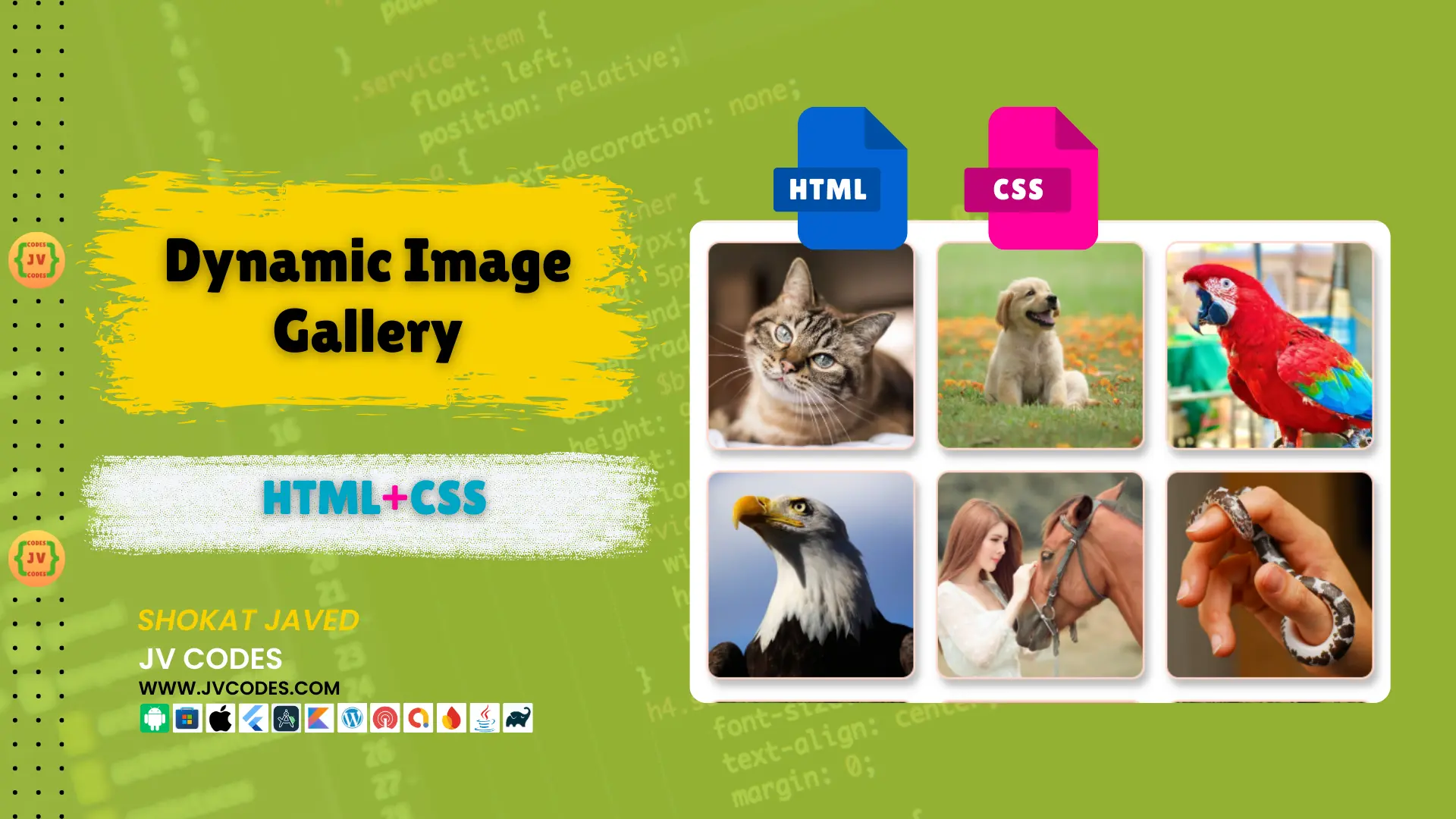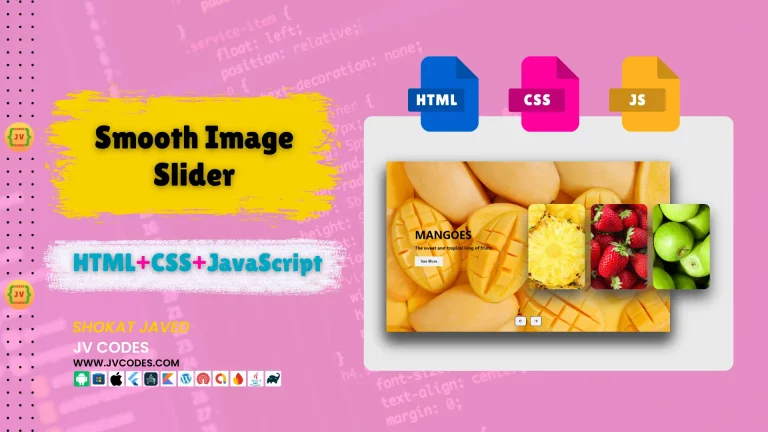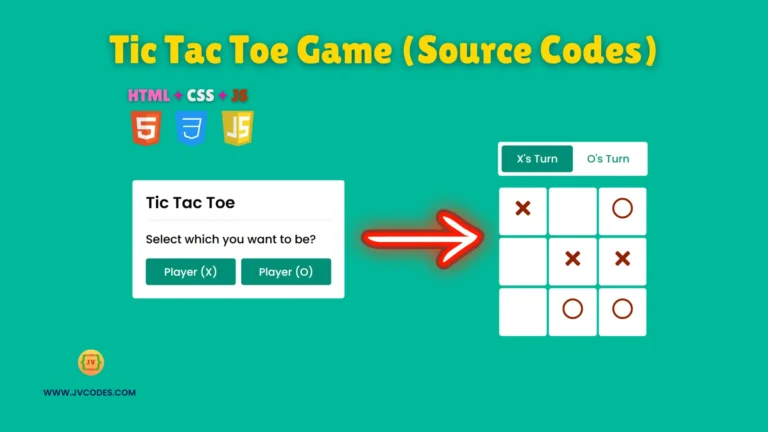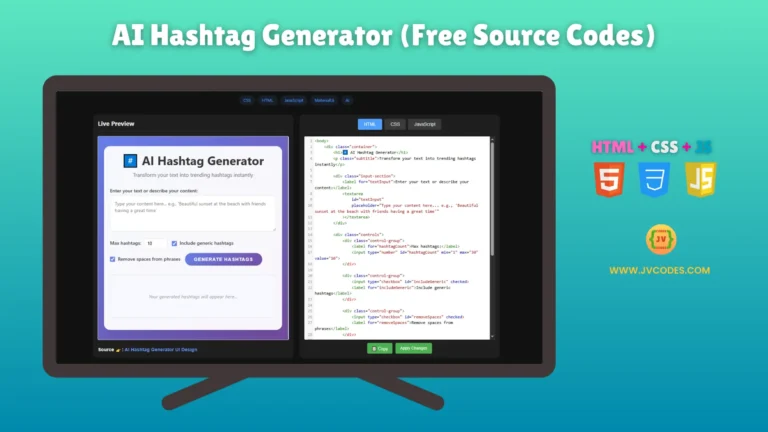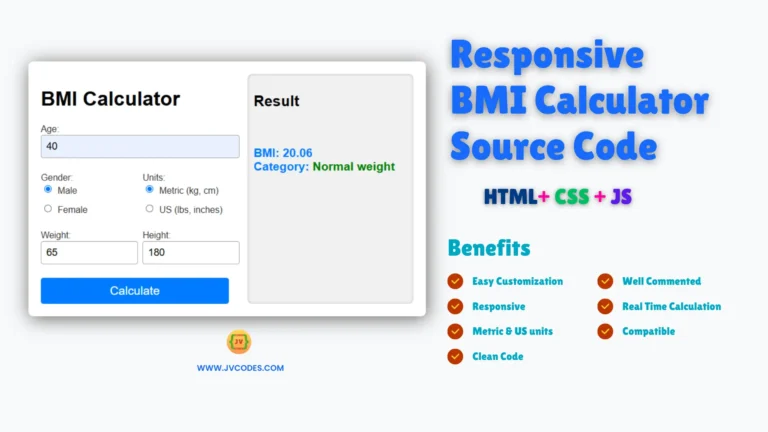Dynamic Image Gallery in HTML and CSS
Website design is a process of developing a visually appealing and a fully functional site which may include various parts such as image galleries. In this article, I am going to share with you HTML & CSS source codes for creating a dynamic image gallery.
GitHub Source: Dynamic Image Gallery
If you are a new web designer or a developer who needs a basic template to kick start your project, this guide will be perfect for you. I am writing this article in an effort to explain how one can develop a simple but flexible image gallery that you can use in any of your projects.
Learn HTML to integrate source codes to your projects!
Want free codes for stunning image sliders? Dive in now!
- Modern Image Slider
- Responsive Image Slider
- Text Overlay Image Slider
- Image Clip Animation Slider
- Image Comparison Slider
Features
The Dynamic Image Gallery offers a range of features that make it a valuable addition to any website:
- Responsive Layout: The gallery interface is responsive hence users can view the contents from any device whether in a desktop, tablet, or mobile.
- Interactive Hover Effects: On hovering over an image, it becomes black and white and also gets slightly ‘zoomed in’, thus giving an interesting user experience.
- Easy Customization: Original code is clean and well-formed which allows to style the gallery to look like the rest of site within minutes.
- Lightweight and Fast: Designed in the ideal clean format of HTML and CSS, this gallery is minimized in size and enhances on the speed of loading.
Technologies Used
The Dynamic Image Gallery is built using the following programming languages:
- HTML: Applied in arrangement of the gallery and visibility of the layouts of the images.
- CSS: It is used for styling of the gallery, applying hover effects and checking the responsiveness of the website.
Video Preview
This video tutorial explain the how to create the dynamic image gallery.
Steps to Build Dynamic Image Gallery
Building Dynamic Image galleries is another way of making effective designs in a website all are described below:
- Create a Folder: The first step is to name the folder created as follows; Image Gallery. This will contain all the necessary files that are required in the page.
- Create an Images Folder: Within the Image Gallery folder create a new folder also called images which will contain the images for the gallery.
- Create index.html: This file will be holding your template of the gallery in HTML.
- Create style.css: You have to use this file to write the CSS that you will style your gallery.
To implement code you may need VS Code Installation.
HTML
The HTML is the framework for your gallery; it templates the look and feel of the website. Here’s the HTML code you’ll need for the Dynamic Image Gallery:
<!DOCTYPE html>
<html lang="en">
<head>
<meta charset="UTF-8">
<meta name="viewport" content="width=device-width, initial-scale=1.0">
<title>Dynamic Image Gallery</title>
<link rel="stylesheet" href="style.css">
</head>
<body>
<!-- JV SOurce Codes www.jvcodes.com -->
<div>
<!-- List of images with relative paths -->
<img src="/images/pet1.jpg" alt="">
<img src="/images/pet2.jpg" alt="">
<img src="/images/pet3.jpg" alt="">
<img src="/images/pet4.jpg" alt="">
<img src="/images/pet5.jpg" alt="">
<img src="/images/pet6.jpg" alt="">
<img src="/images/pet7.jpg" alt="">
<img src="/images/pet8.jpg" alt="">
<img src="/images/pet9.jpg" alt="">
</div>
</body>
</html>CSS
The CSS makes your gallery more attractive to the users in terms of looks and appearance. Here’s the CSS code for the Dynamic Image Gallery:
/* Styling the div container to display images in a flexbox layout */
div {
display: flex; /* Flexbox layout */
justify-content: center; /* Center content horizontally */
align-items: center; /* Center content vertically */
flex-wrap: wrap; /* Allow images to wrap to the next line */
}
/* Styling for the images inside the div */
div img {
width: 200px; /* Set image width */
height: 200px; /* Set image height */
border: 2px solid #ff3d0036; /* Add a semi-transparent border */
border-radius: 13px; /* Slightly round the corners */
box-shadow: 4px 7px 7px 0px #00000042; /* Add a subtle shadow */
cursor: pointer; /* Change cursor to pointer on hover */
margin: 10px; /* Add space around each image */
transition: 400ms; /* Smooth transition for hover effects */
}
/* Hover effect for images */
div img:hover {
filter: grayscale(1); /* Convert image to grayscale */
transform: scale(1.03); /* Slightly enlarge the image */
}Download Source Code
Full source code of Dynamic Image Gallery with all files and images is available for download. This code has no copyright, so you are free to include it into your projects.
Conclusion
Dynamic Image Gallery in HTML and CSS is a simple to work with and very useful tool that you can use for presenting images in your websites. Every step and source code is given in this guide to serve both beginners and advanced users of programming.
If you have enjoyed this article, you can try using this code in your own projects. Please make sure to subscribe to my YouTube channel for more tutorials as well as other resources.
If you have any problems, questions or ideas regarding this tutorial, please share it with me below on the comments section and I will be glad to assist.
Also Check: Responsive Filterable Image Gallery